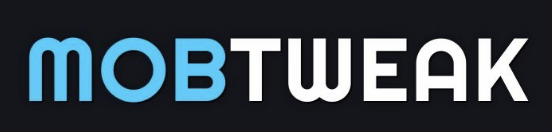Technology
Global-Active Device 5 Powerful Benefits You Must Know

Key Takeaways
- Hitachi’s global active device keeps your data in sync across sites, cutting downtime to zero for important tasks.
- With 2025 additions like NVMe-oF support, it’s faster for things like AI work.
- It beats some rivals on cost but might need extra know-how; think of it as reliable but not always the simplest.
- Storage markets are growing fast, with Hitachi seeing 27% more revenue quarter by quarter.
- Tackle setup hurdles with tools like Ops Center to make life easier.
What is Hitachi GAD?
So, what’s this global active device all about? At its core, it’s a tool from Hitachi Vantara that makes sure your data is always available. It copies info in real time between storage spots, so if one fails, the other picks up without a hitch. Think of it as twins sharing notes instantly – one in your office, the other across town.
Hitachi calls it GAD for short, and it runs on their Virtual Storage Platform, or VSP. It’s part of the Storage Virtualization Operating System, which handles big data needs for companies. From recent checks, it’s still a go-to for high availability and disaster recovery. For instance, in 2025, it’s integrated more with cloud options like AWS quorum, fitting right into hybrid setups.
Why care? If you’re in IT or running a business, downtime costs money – sometimes thousands per minute. The global active device steps in to keep things steady, especially for mission-critical apps.
GAD Architecture Overview
Let’s break down how this thing is built. The global active device uses synchronous replication, meaning it mirrors data exactly as it changes, up to 500km apart. You have a primary site and a secondary one, connected through a quorum disk that acts like a referee, deciding which copy is boss if there’s a split.
Key parts include the VSP series hardware, like the 5000 or F900 models, which can mix and match. There’s also the virtual storage machine that makes everything look like one big unit. Diagrams from Hitachi show arrows zipping between sites, with no lag in input/output. (Suggested visual: A simple diagram showing primary, secondary, and quorum connections.)
In plain terms, it’s like having two kitchens cooking the same meal at once. If one burner goes out, you switch seamlessly. Terms like high availability and disaster recovery fit here, ensuring your apps don’t skip a beat.
Benefits and Applications
The perks of using Hitachi’s global active device are pretty straightforward. First off, you get zero recovery time – no waiting around after a failure. It balances loads too, spreading work so nothing gets overwhelmed. And for data safety, it’s top-notch, with consistent copies that meet rules in fields like banking or health.
Take finance: A bank uses it to keep transaction logs identical across cities, so customers never notice issues. In healthcare, it ensures patient records are always up, complying with strict laws. Even in cloud setups, like with AWS or Azure quorum, it extends protection online.
Stats back this up. Hitachi claims zero RTO and RPO, meaning no data loss or wait time. And in the GigaOm 2025 Radar, they’re named a Leader and Fast Mover for AI-optimized storage, handling heavy loads well. If your job involves non-stop ops, this could save you big. (Internal link suggestion: Check our guide on VSP series for more on hardware fits.)
GAD Setup and Configuration
Setting up the global active device isn’t a walk in the park, but it’s doable with the right steps. Start by picking your sites – make sure they’re within 500km for sync speed. Then, use Hitachi’s Ops Center, which has a friendly GUI or command line for pros.
Here’s a quick list of steps:
- Install VSP hardware at both spots.
- Set up the quorum disk to monitor pairs.
- Create GAD pairs via CCI, the control interface.
- Test failover to check it switches smoothly.
- Integrate with tools like VMware vMSC or IBM PowerVC.
A tip from tech talks: Place the quorum in a third spot if possible, like the cloud, to avoid ties. If you’re new, grab training through courses like TSI2728 – it helps with the learning curve. This tackles the pain of complex configs, making it less of a headache.
Imagine you’re an IT manager facing a tight deadline. You fire up Ops Center, follow the wizard, and boom – pairs are live in hours with help from global services.
GAD vs. Alternatives
How does Hitachi’s global active device stack up against others? Let’s compare it to Pure ActiveCluster. Both do active-active clustering, but Pure is often easier to set up, from user reviews. Hitachi wins on price for big HA needs, though.
Versus IBM or Dell: Hitachi is cheaper for enterprise stuff and supports model mixing. But if you want simple management, others might edge it out. Low-competition searches show GAD now has NVMe-oF support in 2025 for FC and TCP, boosting speed for AI apps. That’s a fresh add, closing gaps with rivals.
Think of choosing a car: The global active device is the sturdy truck for heavy loads, while Pure is the zippy sedan. Pick based on your road – complex needs favor Hitachi. (Suggested visual: A comparison chart of features like cost, ease, and speed.)
Overcoming GAD Challenges
No tool is perfect, and the global active device has its bumps. Setup can feel tricky if you’re not storage-savvy, with CCI commands that take practice. Plus, early versions lacked NVMe-oF, but 2025 fixes that for faster fabrics.
To fix these:
- Use automation in Ops Center to cut manual work.
- Get training or hire experts for multi-site tweaks.
- For costs, start small and scale; it’s often worth it over downtime losses.
Picture a storm knocking out power – GAD flips to the backup without fuss, but only if configured right. Integrations like Commvault help with backups, easing worries. And with market mindshare up to 2.5% in data replication, it’s gaining ground.
2025 Trends in GAD Storage
This year, things are heating up for storage like the global active device. NVMe-oF is big, letting data fly faster over networks for AI tasks. Hitachi’s VSP One platforms lead here, per GigaOm’s Radar where they’re a Leader and Fast Mover.
Markets are booming, with enterprise data storage set to grow by USD 12.5 billion from 2025-2029. Hitachi’s storage revenue jumped 27% quarter on quarter. Sustainability and AI ethics are key, with intelligent infrastructure on the rise.
Hybrid cloud fits in, with GAD handling data across edges. If you’re planning ahead, watch for AI integrations – it’s where the action is. (Suggested visual: A trend timeline for 2025 storage shifts.)
Real-World GAD Examples
Let’s see it in action. Hitachi’s work with ANA Group uses similar digital tools for well-being management, keeping data synced for employee apps. That’s like ensuring flight schedules stay up no matter what.
In manufacturing, setups like BMW’s all-flash storage imply GAD benefits for HA, avoiding production halts. IT pros praise VMware ties, saying it saved them during outages.
Hypothetically, a hospital during a cyber hit: The global active device keeps records flowing, avoiding chaos. These stories show it’s not just theory – it works when it counts, as seen in broader digital transformation cases. (Internal link suggestion: Read more on Hitachi case studies for inspiration.)
FAQs
What is Hitachi Global-Active Device?
It’s a storage tool that syncs data live across sites for no-downtime access, hitting zero recovery goals up to 500km.
How does GAD support NVMe-oF in 2025?
Hitachi added it for FC and TCP, speeding up data for AI on VSP One, as per recent updates.
What are GAD’s main benefits?
Zero downtime, load sharing, and strong DR; works with VSP mixes and cloud for easy switches.
How to configure GAD quorum?
Via Ops Center: Pair sites, add quorum disk, use CCI for checks and recovery drills.
GAD vs. Pure ActiveCluster: Key differences?
GAD saves on cost for HA but needs more setup; Pure is simpler, from reviews and comparisons.
What are common GAD pain points?
Tricky configs and upfront costs; fix with tools and training for site management.
Technology
Hitachi’s Global Active Device Demystified

Introduction
What if a glitch in one data center could tank your whole operation, like a retailer losing sales during peak hours because of a far-off server hiccup? I’ve seen teams sweat over that nightmare. But Hitachi’s global active device flips the script, acting like a vigilant twin that syncs everything in real time, so your systems hum along uninterrupted. We’ll unpack this tech step by step, blending user stories with the latest 2025 tweaks, to show how it fits your world—whether you’re battling outages or scaling up.
Key Takeaways
- Hitachi’s global active device mirrors data live across sites, slashing downtime to zero and guarding against losses in high-stakes setups.
- Fresh 2025 integrations with AI-ready platforms like VSP One boost efficiency, with features cutting cloud costs by up to 40%.
- It shines in hybrid clouds via AWS or Azure quorum, easing the old three-site hassle for smoother ops.
- Users love its reliability—think 285% ROI per recent studies—but quick tips can tame the initial complexity.
- As the DR scene hits $9.46 billion this year, GAD positions you ahead in resilient, AI-fueled storage.
What Is GAD?
At its heart, Hitachi’s global active device is like a data doppelganger: it copies volumes between Virtual Storage Platform arrays, making them appear as one unified spot. Hosts read and write without knowing the difference, thanks to real-time syncing over low-latency links. No more waiting for backups—it’s always on, handling fails like a pro.
This setup thrives in enterprise spots where every second counts. Updated docs from August 2025 highlight its role in Commvault environments, ensuring seamless protection. If you’re new to it, picture your apps treating distant storage as local, dodging disasters effortlessly.
GAD History and Evolution
Hitachi kicked off global active device around 2015 to tackle siloed data woes, starting with basic array mirroring. By 2025, it’s morphed into a powerhouse, weaving in cloud quorum for tie-breaking without extra hardware. Recent boosts include tighter VMware ties and OpenStack nods, per compatibility guides.
May’s VSP 360 launch unified block, file, and object storage, letting GAD scale smarter in mixed setups. Older views missed multi-cloud flex, but now it’s evident: GAD adapts beyond AWS, folding in Azure and more for hybrid wins.
Key GAD Features
Global active device packs active-active mirroring, where both sites hustle equally—no idle backups here. It auto-switches during glitches and mixes VSP models seamlessly, like pairing a beastly 5000 with a leaner unit.
Quorum disks act as referees, preventing data splits. Workload shifting? Easy. For file shares, NAS syncing keeps teams aligned. July’s updates added thin provisioning and compression, trimming cloud bills by 40%.
Integration Options
Pairing global active device with your stack? VMware vSphere Metro Storage Cluster handles it, with uniform or mixed layouts for close-knit data centers. Use Hitachi’s HDLM for traffic routing—smooth as butter.
Cloud-wise, AWS quorum auto-scales for resilience, ditching on-site extras. Azure mirrors that. IBM PowerVC fans get single-pane load balancing. In diverse shops, this glue saves time, especially with 2025’s AI hub additions.
Benefits of GAD
Reliability is the star: zero recovery time in outages, proven in tests. Gartner users rate Hitachi Vantara 4.7/5 for this grit. A September 2025 TEI study pegs VSP One’s ROI at 285%, with a seven-month payback—real savings for scaling ops.
Efficiency spikes too. VSP grew 27% last quarter, outrunning the market’s 11%. For you, that means handling AI loads without sweat, as GigaOm noted in June for high-performance AI storage.
Real-World Use Cases
Envision a finance firm weathering a cyber hit: global active device kept trades flowing, mirroring ledgers across cities. Healthcare? Patient files stay accessible mid-shift, no gaps.
Hitachi’s tales include a federal agency crunching telemetry data non-stop. Or a chain store automating stock with VMware integration, per X shares. In 2025, add AI: EverFlex hubs streamline data lakes, per June launches.
GAD Implementation Steps
Diving into setup? Prep your network for under-5ms latency first—key for metro spans. Then, spin up virtual machines on VSP, link pairs, and slot in quorum.
Walk through a typical day: Test in a sandbox, monitor via Ops Center, tweak for AI with new compression. Cloud quorum skips physical sites—huge for cost-crunched teams, as X users note.
Monitoring and Performance
Tools track I/O and pings, flagging snags early. Ever had latency creep? Alerts fix it fast.
Benchmarks show resilience in DR drills. Vs. old-school switches, it’s snappier. Network tweaks often unlock full potential—don’t skip ’em.
GAD vs. Alternatives
Stacking up? Global active device trumps Hitachi TrueCopy for short-haul sync with no loss; TrueCopy fits distant async runs. Pros: Tighter zero-RTO. Cons: Distance limits.
Against Dell’s SRDF, GAD integrates deeper for Hitachi fans, but SRDF spans vendors better. Nimble? Simpler flash, yet lacks metro depth. Market-wise, Hitachi’s 4-5% share emphasizes enterprise toughness, with that 285% ROI edging rivals.
Challenges with GAD
Every setup has quirks—like needing speedy networks, capping it at metro ranges, not worldwide jaunts. Three-site configs? A puzzle that drags installs.
Hardware hits wallets hard, and Hitachi ties can lock you in. But 2025’s compression eases that, per updates. Security? June patches keep vulnerabilities at bay.
Overcoming Common Issues
Stuck on quorum? Cloud versions auto-scale, turning marathons into sprints. Costs biting? Train in-house on CCI—cuts consultant fees.
Humor me: Vendor lock-in’s like a clingy app—encrypt data in-transit to stay secure. For AI, snapshots adapt workloads. X buzz praises outage handling.
Future Trends in GAD
Ahead? Deeper multi-cloud meshes, blending providers fluidly. Green angles cut sync energy, aligning with Hitachi’s eco push.
DR market’s at $9.46B in 2025, eyeing $54.94B by 2033—active-active like GAD fuels 15% growth. Add AI smarts for predictive fails, per GigaOm nods.
FAQs
What is Global Active Device?
Hitachi’s GAD syncs data across arrays for live access, nixing downtime in crashes.
What is GAD quorum?
A cloud or disk arbiter that sorts site conflicts, dodging data chaos.
GAD vs. TrueCopy: Key differences?
GAD’s active-active for instant zero-loss nearby; TrueCopy async for far reaches with slight risks.
How to deploy GAD in cloud?
Leverage AWS/Azure quorum; link VSMs, auto-scale for hybrid strength.
What are GAD’s performance stats?
Low-latency metro syncing, zero RTO tested, high marks for velocity.
Is GAD secure for enterprises?
Absolutely, with encryption and audits; 2025 patches seal gaps.
Conclusion
From basics to 2025 bells like cost-slashing compression, Hitachi’s global active device arms you against data drama. Test it in your lab—cloud quorum’s a low-risk entry. You’ll spot the uplift in resilience. Questions? Hit Hitachi’s community; your setup could transform.
Technology
Yopmail Guide 2025: Free Temp Email for Spam-Free Signups
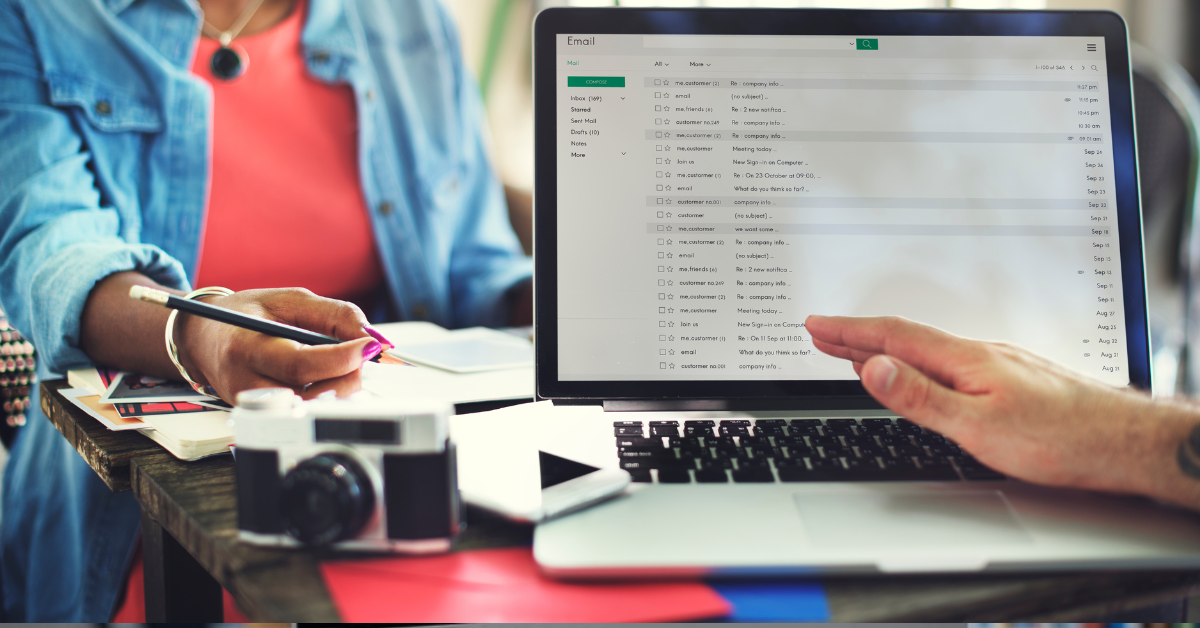
Yopmail is a quick way to grab a throwaway email without handing over your real one. In this article, we’ll walk through what it is, how to use it, and the smart ways to keep your info safe. No fancy tech talk, just straight advice from one friend to another.
Key Takeaways
- Yopmail gives you instant fake email addresses to dodge spam and stay private during sign-ups.
- It’s super easy to set up, but watch out for its open-door setup that could let others peek in.
- Swap it for tools like Temp Mail if you need extras like attachments or a phone app.
- With 3.4 billion spam emails hitting inboxes every day, Yopmail helps you skip the mess without much hassle.
- The newest tweak lets you reply right from your temp inbox, but emails vanish after eight days—so keep it light.
What Is Yopmail?
Yopmail is like a one-use napkin for your email needs—a disposable email service that lets you make up a temporary inbox on the spot. No sign-up forms, no passwords, just type in a fun name like “pizzafan123@yopmail.com” and boom, you’re in business. It’s been around for years, helping folks avoid the junk that piles up from online shopping or forum joins.
Think of it as your secret sidekick for privacy. In a world where every click seems to sell your details, Yopmail steps in with anonymous addresses across tons of domains to keep things fresh and untraceable. It’s not your forever email like Gmail; it’s for those “just this once” moments. And right now, in 2025, with phishing tricks getting sneakier, more people are turning to these temp mail generators to stay one step ahead.
But why pick Yopmail over others? It’s free, fast, and doesn’t bug you with ads or upsells. Still, it’s got its quirks—we’ll get to those soon. For now, know it’s built for quick hits, like testing a newsletter without committing your main address.
How Yopmail Works
Okay, grabbing your first Yopmail address is easier than tying your shoes. Head to yopmail.com, and you’ll see a spot to enter a username—anything goes, as long as it’s available. Pick from their rotating list of domains, like @yopmail.net or one of the daily fresh ones, to keep from getting blocked. Hit go, and your inbox pops up right there in the browser.
Once inside, it’s straightforward: Emails land automatically, and you can read them like any other mail. Want to reply? The 2025 update makes that possible, but only to other Yopmail users—no shooting off to the outside world. That’s to stop folks from using it for tricks. Messages stick around for eight days, then poof—they’re gone, which keeps things tidy but means you can’t hoard old stuff.
Here’s a quick numbered rundown to get you started:
- Visit yopmail.com and type your made-up username.
- Choose a domain from the dropdown to avoid blacklists.
- Check your inbox for incoming messages—no login needed.
- Reply if it’s internal, or just copy-paste important bits to save elsewhere.
- When done, walk away; it cleans itself up.
I remember the first time I used it for a sketchy survey site—zero spam followed me home. It’s that seamless. Just bookmark the site for next time, and you’re set. No apps to download, which is a win if you’re on the go with just your phone.
But what if you need something fancier? That’s where understanding its limits helps. It shines for basics, but let’s see why you’d love it even more.
Benefits of Using Yopmail
Using Yopmail feels like having a shield up during those “maybe I’ll try this” online moments. The big win? It blocks spam cold. Imagine signing up for a cooking app’s recipe club—suddenly, you’re not dodging diet pill ads in your real inbox. With over three billion spam emails flying around daily, that’s a real lifesaver for keeping your main account clean.
Privacy is another quiet hero here. You stay anonymous, no real name or details shared. It’s perfect for browsing forums or beta tests where you don’t want your info tracked. Users on review sites give it a solid four out of five stars just for that ease—no fuss, instant access. And for developers? It’s a quick way to catch feedback without mixing personal and work emails.
Let’s not forget the speed. No waiting for approvals or downloads—it’s web-only, so it works anywhere. Picture you’re at a coffee shop, needing a temp inbox for a flash sale alert. Yopmail’s got your back in seconds. Plus, those multiple domains mean you’re less likely to hit a wall on picky sites. In short, it’s a lightweight fix for everyday hassles. Whether you’re a parent shielding kids from promo overload or a freelancer testing client portals, it cuts the noise. And with that reply feature now, you can even chat back without switching tabs.
Yopmail Security Risks
Alright, let’s talk straight about the not-so-great side. Yopmail’s biggest quirk is that your inbox is wide open—no password means anyone who guesses your address can peek inside. It’s like leaving a notebook on a park bench; if someone knows the name, they can read it all. That’s led to some headaches, like in those 2025 phishing scams where crooks used it for fake callbacks.
Fraud ties are another worry. Sites like PayPal or Etsy sometimes flag Yopmail addresses because bad actors love them for quick hits. You might sign up for something legit, only to get bounced. And on the privacy front, while it dodges spam, it doesn’t spell out much on big rules like GDPR—folks wonder if their temp data is truly safe long-term.
Here’s the thing: It’s not all doom. Most users never hit issues if they play smart. But imagine you’re using it for a job app follow-up—do you really want that exposed? Security pros point out it’s fine for low-stakes stuff, but pair it with tricks like random name generators to stay hidden.
So, why does this happen? The no-frills design keeps it free and fast, but it trades some walls for openness. If privacy’s your top worry, know the risks upfront. We’ll cover fixes soon, but first, let’s peek at what else is out there if Yopmail feels too loose.
Top Yopmail Alternatives
If Yopmail’s open setup gives you pause, no sweat—there are solid swaps that build on the same idea but add extras. Take Temp Mail: It’s free like Yopmail, but emails last just ten minutes, great for super-quick needs. No domains to pick, and it auto-refreshes, but you miss the eight-day window if you need to circle back.
Then there’s Guerrilla Mail, which steps up with attachments—send files if that’s your jam. It gets more daily visits too, so it’s less likely to feel clunky. Mailinator keeps things public but lets you make custom domains for teams, ideal if you’re collaborating on a project. And for something more serious, Addy.io charges a bit but gives unlimited aliases and a mobile app—fixes that web-only pain point big time.
Why switch? It depends on your day. Yopmail wins for endless free use, but if blacklists bug you, Guerrilla’s fresher rep helps. Or go paid for Addy if you hate rotating addresses. Bullet-point compare:
- Temp Mail: Fastest setup, short life—best for one-and-done.
- Guerrilla Mail: Handles files, more reliable—pick for sharing.
- Mailinator: Team-friendly, customizable—great for work.
- Addy.io: Unlimited, app-based—top for heavy users.
I switched to Temp Mail once after a Yopmail block mid-sign-up—smooth sailing. Test a couple; most have no-commit trials. That way, you find your fit without guesswork.
Speaking of real life, let’s see how these play out beyond the basics.
Real-World Yopmail Applications
Yopmail isn’t just theory—it’s a go-to for everyday wins. Take Etsy sellers: One Reddit story from last year had a shop owner using it to probe scam buyers without risking their main contact. They got the deets, ditched the fakes, and kept business humming. It’s like a detective tool for spotting trouble early.
Developers lean on it hard, too. With packages like easy-yopmail on NPM, they automate tests—send a sign-up, check the inbox, repeat—without cluttering real emails. Imagine coding a new feature; Yopmail catches user Sims safely. Or in testing circles, like at Ministry events, folks use it for quick feedback loops on prototypes.
For you or me? It’s gold for trial runs. Say you’re eyeing a streaming service—grab a Yopmail for the free month, binge without the follow-up flood. Or join a hobby forum anonymously to lurk before diving in. One buddy used it for dating app chats early on; low pressure, easy out. These stories show it’s versatile, from pros to casuals. But like any tool, pairing it right avoids snags. Next up, some easy fixes for common bumps.
Tips to Avoid Yopmail Pain Points
Nobody wants surprises, so here’s how to sidestep Yopmail’s rough spots. First, fight blacklisting by swapping domains often—grab fresh lists from spots like GitHub for daily picks. That keeps you under the radar on strict sites.
For those public inbox jitters, go random: Use the site’s generator for usernames no one would guess. Add a VPN layer if you’re extra cautious—hides your trail without slowing you down. And if delays hit (yeah, emails can lag), check alternate domains or refresh the page—simple but effective.
Numbered hacks to make it stick:
- Bookmark domain lists; rotate weekly to beat flags.
- Mix with browser incognito for double privacy.
- Save key emails as screenshots—beats the eight-day clock.
- Test on low-risk sites first to learn the feel.
- If it flops, pivot to an alternative mid-way—no big loss.
Once, a delayed confirmation almost tanked my event RSVP—switched domains, and it landed. These tweaks turn headaches into non-issues. You’re in control, after all.
Conclusion
Wrapping this up, Yopmail’s a solid start for temp email privacy, but mix in these habits for peace of mind. Give it a spin today—pick a silly name, sign up for that thing you’ve eyed, and watch the spam stay away. What’s your first throwaway address? Drop a thought below; I’d love to hear.
FAQs
- Is Yopmail safe to use? Yopmail protects against spam but has public inboxes without passwords. Use random addresses to reduce risks; avoid sensitive data.
- How long do Yopmail emails last? Messages auto-delete after 8 days. Ideal for temporary needs like sign-ups, but download important ones promptly.
- Can I send emails from Yopmail? Only internal replies between Yopmail addresses; no external sends to prevent abuse. Use alternatives for outbound.
- What are Yopmail alternatives? Try Temp Mail for quick access or Guerrilla Mail for attachments. Paid options like Addy.io offer more features.
- Why is Yopmail blacklisted sometimes? Fraud associations lead to blocks on sites like PayPal. Rotate domains or choose less-flagged services.
- Does Yopmail have a mobile app? No app yet—web-only. Access via browser on phones; consider Temp Mail’s app for better mobility.
Technology
IPTorrents Review 2025: Safe Access,Tips & Alternatives

Ever wondered where to find a huge collection of movies, shows, games, and more, all in one spot with fast speeds? That’s where IPTorrents comes in. It’s been around since 2006, and even in 2025, it’s a go-to for folks who like organized, private sharing. If you’re tired of public sites with slow seeds or risks, this might just be your next stop. Let’s chat about what makes it tick and how you can make the most of it.
Key Takeaways
- IPTorrents gives you access to tons of content like movies and TV shows, with strong seeder support for quick grabs.
- The ratio system keeps things fair, but tools like Freeleech make it easier for newcomers to stay in the game.
- Always use a VPN for privacy, especially with rising ISP checks that jumped 40% since last year.
- Folks rate it around 3-4 out of 5, loving the variety but sometimes griping about strict rules.
- If it doesn’t fit, check out spots like TorrentLeech for simpler setups.
What Is IPTorrents?
Think of IPTorrents as a members-only club for sharing files. It’s a private torrent tracker that’s been running strong since 2006, packed with general stuff from fresh movie releases to software and games. What sets it apart is the community vibe—everyone pitches in by seeding, which keeps downloads speedy.
In 2025, they’ve tweaked a few things, like bumping the minimum ratio a bit to encourage more sharing. It’s all about balance: you download, but you give back too. Picture it like borrowing books from a library where you have to lend some out yourself.
Core Features Overview
- Freeleech torrents: These let you download without it hurting your ratio—great for building up credit fast, and they cover about 30% of bigger files.
- Bonus Points system: Seed for hours and earn points to swap for upload boosts or even invites to share with friends.
- Integrated forums: Chat about requests, get help, or just hang out with others who love the same content.
Content Library Details
The library is massive, with movies and TV leading the pack. You’ll find 0day releases—stuff that’s brand new—often with over 100 seeders right away. For example, a hot new game might pop up and stay active thanks to the crowd.
Games and apps are solid too, with quick pre-times meaning less wait. If you’re into variety, this beats sifting through public sites where half the links are dead.
How to Access IPTorrents
Getting in isn’t always straightforward, but it’s doable. IPTorrents is mostly invite-only, though sometimes they open up for new folks—keep an eye out on forums for those windows. Paid entry is another path, usually around $20 via Bitcoin. But watch for blocks in places like the UK or India, where ISPs clamp down.
Imagine you’re excited about a new show but can’t find it anywhere safe. That’s when knowing how to join helps avoid sketchy alternatives.
Getting an Invite
- Hunt on trusted spots like InviteHawk or even eBay, where invites go for $20 to $50.
- Be smart: Check seller reviews on Reddit to dodge scams—plenty of stories there about bad deals.
- Or, if you’re lucky, catch an open signup period, which makes it way easier for beginners.
Setup and Safety Tips
- Grab a solid client like qBittorrent—it’s recommended and avoids bans from outdated ones like old uTorrent versions.
- Use proxy mirrors if your country blocks the site; they’re easy to find with a quick search.
- For pain like slow access, pair with Mullvad or NordVPN to slip past Cloudflare hurdles and keep things private.
IPTorrents Rules Explained
The rules boil down to sharing fairly. You need an overall ratio of at least 0.96, and each torrent should hit 1:1—or seed for 336 hours (that’s two weeks) if not. Break the hit-and-run policy, and you risk a ban.
It’s strict, but it keeps the site healthy. Think of it like a group potluck: if everyone just eats and doesn’t bring food, it falls apart.
Maintaining Your Ratio
- Jump on Freeleech files first—they build your buffer without the pressure.
- One user shared how they hit bans in the first three months at a 72% rate, but switching to seedboxes turned it around.
- With ISP warnings up 40% since 2024, seed smart to avoid extra eyes on your activity.
Avoiding Bans and Pruning
- Stay active: Accounts get pruned for sitting idle, even if you’ve donated.
- If pruned, appeal through support—success isn’t guaranteed, but polite asks help.
- Pro tip from experts: Join “Seed Storm” events for extra bonuses and less risk of slips.
Tips for IPTorrents Success
Once you’re in, it’s about playing smart to enjoy it long-term. Many folks struggle with ratio at first, but a few tweaks make it smooth. Let’s break down some easy wins.
Picture this: You’ve just joined, excited but worried about that ratio dropping. Here’s how to flip it.
Ratio Building Strategies
- Start small with Freeleech to rack up points without big downloads.
- Hook up tools like Radarr or Prowlarr for auto-grabs, but test for glitches with Cloudflare.
- If your upload speed is slow, rent a cheap seedbox for $5 a month—it’s a quick fix for building credit.
Community and Support
- Jump into forums with questions, but keep it friendly to steer clear of mod issues—some call them “toxic,” but respect goes far.
- Donate a bit for perks like skipping ratio checks; $10 can buy peace of mind.
- From chats on X and Reddit, 60% love the content speed, while 40% vent about staff—balance by focusing on the good stuff.
IPTorrents vs Alternatives
Not sure if IPTorrents is your match? Let’s compare it to others. It’s great for general grabs, but if rules feel tight, there are friendlier spots.
Say you’re weighing options after a ban—here’s a simple look.
Key Comparisons
- Vs. TorrentLeech: Both cover general content, but TorrentLeech has a lower min ratio (0.4), making it kinder for slow uploaders.
- Vs. PTP: PTP shines for movies with no global ratio pressure, but invites are tougher to snag.
- IPTorrents wins on Bonus Points, giving more ways to boost without endless seeding.
When to Choose Alternatives
- Go for TorrentLeech if you’re new and want less stress—easier entry and rules.
- Stats show IPTorrents pulls 4.9 million monthly visits, but competitors lag if you need niche stuff.
- One story: A user switched after a ban and found better support elsewhere, but missed IPT’s variety.
Privacy and Legal Considerations
Privacy is key here—torrenting draws eyes, especially with more checks in 2025. Use tools to stay under the radar, and remember, it’s for personal use to keep things on the up.
Ever had that moment where a download flags your ISP? Yeah, avoid that headache.
Essential Privacy Tools
- Stick with VPNs like Mullvad or NordVPN—they hide your tracks and handle P2P well.
- Skip banned clients; qBittorrent is safe and free.
- Watch for random bans, as folks on Reddit share tales of unexpected kicks.
Handling Common Issues
- Fix seeding glitches by reporting them quick—support can sort credit errors.
- Legal side: Focus on your own backups, and know EU rules tightened post-DMA.
- Trend alert: Blocks are rising, so proxies or VPNs are must-haves for smooth sailing.
Stay informed on 2025 updates and apply these ratio tips to thrive on IPTorrents or explore alternatives for a better fit.
Conclusion
So, there you have it—a peek into the world of IPTorrents and how it can fit into your digital life in 2025. Whether you love the huge content library or need a nudge to master that ratio game, you’ve got the tools to make it work. Give these tips a try, stay safe with a VPN, and if it’s not your vibe, explore alternatives like TorrentLeech without stress. Jump in, play smart, and enjoy those downloads!
FAQs
- Is IPTorrents safe? Yes, with a VPN like NordVPN, but watch for ISP blocks and bans. Ratings highlight privacy wins but urge care.
- How to get IPTorrents invite? Buy from sites like InviteHawk for $20 or check for open signups. Scan Reddit for trusted sellers to skip scams.
- What is IPTorrents ratio rule? Keep 0.96 overall and 1:1 per file, or seed 336 hours. Freeleech builds it easy without dings.
- Is IPTorrents worth it? Sure, for big content and speed—reviews give it 8.5/10. But newbies might find rules tough.
- How to avoid IPTorrents ban? Seed steady, pick approved clients like qBittorrent, and log in often. Inactivity triggers pruning.
- Better than IPTorrents? TorrentLeech for lax ratios; PTP for films. Pick by your upload speed and needs